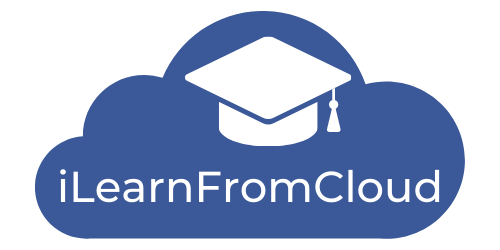Getting Started With iLearnFromCloud.com
How to navigate the site? After logging in, you can navigate the site using the menu near the sign-in or the left side menu.
Menu Option
- Private Session – This link is only for those who have signed up for our coaching, mentoring and workshop session.
- Course – This link will take you to all of the subscribed courses.
- Orders – Use this link to review all of your orders with us.
- Download – This option is for individuals who want to download the files they purchased.
- Shop – With this option, you can visit our shop to acquire new products and services.
- Affiliate Area – With this option, you may obtain your affiliate link and track all of your affiliate activities.
I did not receive my login credentials after placing an order.
If you did not receive an email containing your login information and password, please select the sign-in option and reset your password (forgot password). You will receive a new email to reset the password. If you have any questions, please send an email to ilearnfromcloud@gmail.com.
Coaching Session Subscriber
If you’ve subscribed to a coaching session, you’ll be able to access your course; if there are any, you should receive an email with the login details. If you did not receive an email containing your login information, please select the sign-in option and reset your password (forgot password). You will receive a new email.
Please complete the mandatory course while you wait for a response from us within 24 hours. We will send you an email requesting you to complete a preliminary survey and notifying you of the date of the first session’s commencement. If you have any questions, please send an email to ilearnfromcloud@gmail.com.
Does it support multi-languages?
No, but the pages and posts have google translate embedded in them. Currently, you can switch between English, Bahasa Melayu, Chinese, Hindi and Tamil. If you need other languages, please let us know.
Affiliate Area.
- Affiliate URL – This option allows you to generate your affiliate link. Click generate link and copy (Ctrl + C) the link to your social media post or anywhere you want to promote our products and services. You can also select a particular product or service to promote. Just copy the product link and generate your unique link. Please use ‘Ctrl + C’ to copy the link.
- Statistics – This will give you an overall picture of your affiliate activities.
- Graphs – Shows all your performance in a chart
- Referrals – This option shows all the successful referral transactions.
- Payouts – This option displays a list of transactions that have been reimbursed to you.
- Coupons – you may provide your fans a 10% discount by providing them with this coupon code.
- Creatives – This option displays all of the promotional materials available for our product.
- Settings – This section is where you can make changes to your PayPal account information.